You can use voice to text on your iPhone in 2025. First, turn on dictation. Then tap the microphone icon on your keyboard. Speak clearly into your phone. This feature helps you every day. It saves you time and makes things easier.
- Voice dictation is usually three times faster than typing.
- You can do more than one thing at once, like make a grocery list while you cook.
- It lets you use your phone without your hands and helps you keep track of your busy plans.
Do you need better transcription or smart summaries? Try the UME AI Voice Recorder for fast and correct results.
Key Takeaways
Go to your iPhone settings and turn on dictation. This helps you use Voice to Text fast and easy. Speak clearly when you talk. Use voice commands to add punctuation, emojis, and change your text without using your hands. You can add more than one language. Switch between languages if you speak more than one. This helps dictation work better for you. Always check your text after you use dictation. Fix any mistakes you see. This helps your iPhone get better at understanding you. If dictation does not work well, try other apps. UME AI Voice Recorder has more features and gives good transcriptions.
Voice to Text Setup
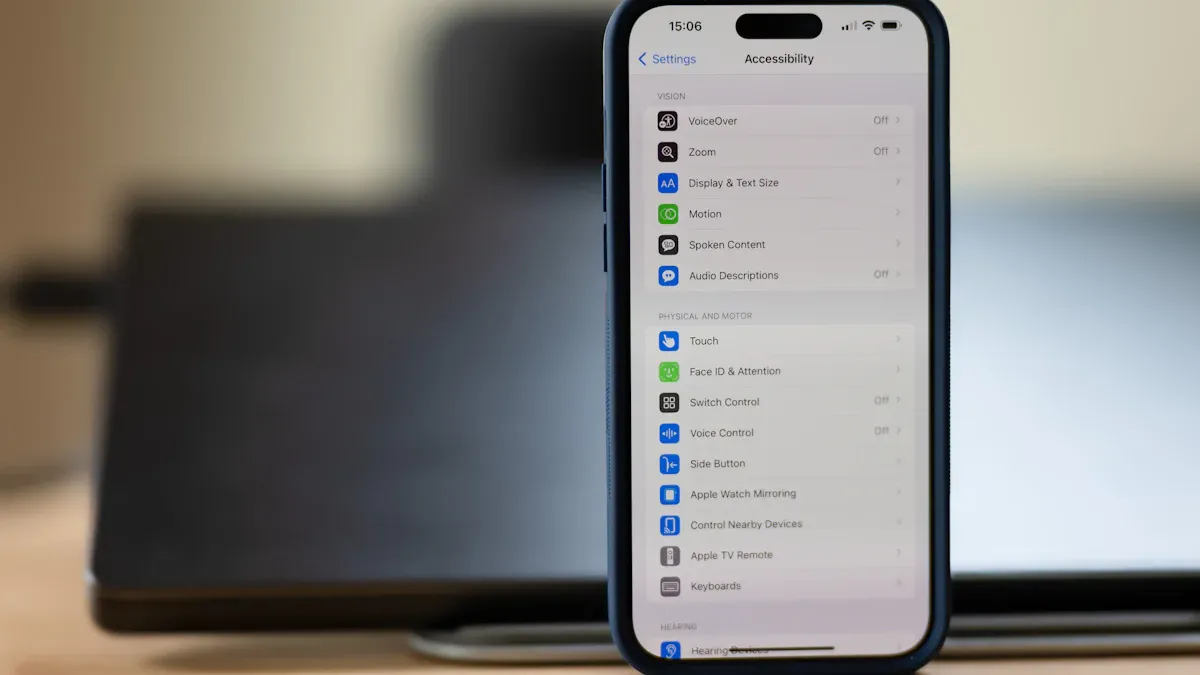
Enable Dictation
Getting started with Voice to Text on your iPhone is easy. You just need to turn on dictation in your settings. Here’s how you can do it:
- Open the Settings app on your iPhone.
- Tap on General.
- Select Keyboard.
- Scroll down and switch on 'Enable Dictation'.
- When a permission prompt appears, tap to allow dictation.
Once you finish these steps, you can use Voice to Text in any app that lets you type. Just tap the microphone icon on your keyboard and start speaking. Your words will appear as text right away. If you want to add more languages for dictation, go to Settings > General > Keyboard > Keyboards, then tap 'Add New Keyboard' and pick the language you need.
Tip: If you want even more accurate transcription or need to record long conversations, the UME AI Voice Recorder works smoothly with iOS. It gives you advanced features like smart summaries and supports many languages.
Language Settings
Choosing the right language and region settings helps Voice to Text understand you better. If you speak more than one language, you can add them to your keyboard. This way, you can switch between languages while using dictation. To do this, go to Settings, tap General, then Keyboard, and select Keyboards. Tap 'Add New Keyboard' and choose your language.
You can also set your region to match your accent or local words. This helps Voice to Text pick up your speech more accurately. If you often switch between languages, you can change the keyboard language by holding down the globe icon on your keyboard and picking the one you want.
Privacy Tips
Your privacy matters when you use Voice to Text. Apple processes most of your speech on your device, which keeps your data safer. Sometimes, your iPhone sends voice data to Apple’s servers for more complex tasks. Apple uses random codes instead of your name or Apple ID to keep your identity private. Your voice data is encrypted when it travels and when it is stored.
- You can delete your Siri and dictation history anytime in your settings.
- If you want more control, you can turn off features like "Allow Siri When Locked" to stop others from using your voice commands.
- You can also choose not to share your audio for human review.
- Remember, if you leave dictation on all the time, it can use more battery. Try to turn it off when you don’t need it.
Note: The UME AI Voice Recorder also values your privacy. It works with iOS and gives you secure, accurate Voice to Text and smart summaries, making it a great choice for anyone who needs more from their recordings.
Using Voice to Text

In Apps
You can use Voice to Text in lots of apps on your iPhone. This tool works in Messages, Mail, Notes, and other apps you download. When the keyboard shows up, tap the microphone icon. Speak clearly, and your words turn into text.
Here is a table with some popular apps that use Voice to Text and what they are good at:
|
App Name |
Best For |
Key Features & Notes |
Pricing |
|---|---|---|---|
|
Apple Dictation |
Quick voice typing |
Built-in, supports many languages, offline mode |
Free |
|
Otter |
Meeting notes, collaboration |
Real-time transcription, sync, highlights |
Free & Paid |
|
Notta |
Bilingual meetings |
Transcription, translation, 58 languages |
Free & Paid |
|
Rev Voice Recorder |
Secure, professional transcription |
High accuracy, AI summaries, secure |
Paid |
|
Evernote |
Note-taking with speech-to-text |
Automatic transcription, easy note management |
Free |
|
VOMO |
Fast AI transcription |
Converts voice memos, AI meeting notes |
Free & Paid |
You can use Voice to Text for quick replies in Messages. You can write emails in Mail or save ideas in Notes. Some apps, like Otter and Notta, help you record meetings and get transcripts fast. If you want more features, the UME AI Voice Recorder gives you smart summaries and supports many languages. It works well with iOS and helps you with long recordings.
Tip: Try out different apps to see which one you like best. Some are fast, and others help you organize or translate better.
Punctuation and Commands
Adding punctuation and emojis with Voice to Text is easy. You can make your messages clear and fun without using your hands. Here is how you do it:
- Punctuation: Say the name of the punctuation mark as you talk. For example, say “comma,” “period,” or “exclamation point.” Your iPhone will add the right symbol.
- Auto-Punctuation: Turn on Auto-Punctuation in Settings > General > Keyboard. Your iPhone will guess where to put periods and commas for you.
- Emojis: Want to add an emoji? Just say the emoji’s name and add the word “emoji.” For example, say “smiling face emoji” or “thumbs up emoji.” Your iPhone will add the emoji if it knows the name.
- Line Breaks: To start a new line or paragraph, say “new line” or “new paragraph.” This helps you keep your text neat.
Note: Some emojis have more than one name. If your iPhone does not add the emoji you want, try saying a different name.
You can also use commands like “delete that” to erase the last word. Say “select all” to highlight everything you just said. These commands help you edit faster.
Switching Languages
Do you speak more than one language? You can change languages while using Voice to Text. First, add the languages you need in Settings > General > Keyboard > Keyboards. Tap “Add New Keyboard” and pick your language.
When you want to switch languages during dictation, hold down the globe icon on your keyboard. Pick the language you want to use. Now, your iPhone will listen for words in that language.
If you switch between languages a lot, practice saying a few sentences in each one. Your iPhone will get better at understanding your accent and words.
Tip: The UME AI Voice Recorder supports many languages and can switch between them easily. If you need to record long talks or meetings in different languages, this device makes it simple.
Voice to Text helps you work faster and stay organized. You can use it in many apps, add punctuation and emojis, and even switch languages quickly. If you want more features, try the UME AI Voice Recorder for advanced recording and transcription.
Editing and Accuracy
Edit Text
Sometimes, Voice to Text gets things wrong. You might see words that do not make sense or names that are spelled oddly. Fixing these errors is easy once you know what to look for.
- You may notice the system swaps similar-sounding words. For example, it might write “and you went shopping” instead of “and he went shopping.”
- Sometimes, it adds random punctuation or leaves it out completely.
- Dictation can stop in the middle of your sentence. Just tap the microphone again to keep going.
- Names often get misrecognized. You can help your iPhone by adding the correct spelling and pronunciation to your contacts.
Tip: Always proofread your text after using dictation. Siri and other dictation tools can mishear words, so a quick check helps you catch mistakes.
If you see the same name or word getting mixed up, add it as a contact. Edit the contact and use the pronunciation field. Record how you say the name. This helps your iPhone learn and get it right next time.
Improve Results
You can make Voice to Text work better with a few simple tricks.
- Speak clearly and at a steady pace. Try to avoid mumbling or speaking too fast.
- Use your iPhone in a quiet place. Background noise can confuse the microphone.
- Check your language and dialect settings. Make sure they match how you speak.
- Train your iPhone by giving feedback when it gets words wrong. This helps it learn your voice.
- Create shortcuts for words or phrases you use a lot. This saves time and boosts accuracy.
- Use voice commands like “pause,” “resume,” or “correct that” to control dictation.
- If you use special words or technical terms, add them in Accessibility > Voice Control. Custom vocabulary helps your iPhone recognize unique words, names, or jargon. This is great for professionals or anyone with a unique accent.
Note: Customizing your vocabulary not only reduces errors but also makes dictation more personal and accurate.
With these tips, you can spend less time fixing mistakes and more time getting things done.
Troubleshooting
Common Issues
You might run into a few problems when using Voice to Text on your iPhone. Many users in 2025 have noticed these issues:
- The microphone sometimes stops working during dictation. You may need to restart your device to fix it.
- Voice to Text can become unreliable or stop working until you reboot your iPhone.
- Words may not come out right, and autocorrect can make things worse.
- Some users see these problems even after updating their iPhone or restarting it.
- These issues show up a lot on iPhone 16 Pro and 16 Pro Max models.
- People have shared their frustration on Apple’s support forums because the problems keep happening.
Microphone problems can also depend on the app you use. Sometimes, the issue is with the app, not your phone. For example, a robotic voice effect happened in Skype but not in other apps. This means the problem can be app-specific.
Tip: If your microphone works in one app but not another, try updating or reinstalling the app.
Fixes
You can try several steps to get Voice to Text working again:
- Make sure dictation is turned on. Go to Settings > General > Keyboard and check Enable Dictation.
- Test your microphone. Open the Voice Memos app, record something, and play it back. If you can’t hear your voice, your microphone may need repair.
- Restart your iPhone. Power it off, wait a few seconds, then turn it back on.
- Update your iPhone to the latest iOS version. Go to Settings > General > Software Update.
- Refresh Siri settings. Toggle off and on the options under Settings > Siri & Search, like “Press Side Button for Siri” and “Listen for ‘Hey Siri’.”
- If nothing works, back up your data and try a factory reset.
If you still have trouble, you might want a more reliable solution. The UME AI Voice Recorder works with iOS and gives you accurate transcription and smart summaries. It’s a great backup if your iPhone’s built-in dictation lets you down.
Voice to Text on your iPhone lets you do things faster. It makes talking to others and writing easier. You can send messages, write emails, and make notes by speaking. Many people save hours every week with dictation. It helps you finish tasks quickly and make fewer mistakes. Speak clearly and practice using commands for better results. If you want more features, try the UME AI Voice Recorder. It gives you smart summaries and advanced transcription. Use Voice to Text in quiet places and check your text for mistakes. You will notice how much time you save!
FAQ
How do I turn on voice to text on my iPhone?
Go to Settings, tap General, then Keyboard. Switch on "Enable Dictation." Now, tap the microphone on your keyboard and start speaking. Your words will show up as text.
Can I use voice to text without the internet?
Yes! Your iPhone can use voice to text offline for many languages. Make sure you have the latest iOS update. Some features may need an internet connection.
How do I add punctuation or emojis with my voice?
Just say the punctuation mark or emoji name as you speak. For example, say "comma" or "smiling face emoji." Your iPhone will add them to your text.
What if my iPhone’s voice to text is not working?
Try these steps:
- Check if dictation is on.
- Restart your iPhone.
- Update your iOS. If it still does not work, try the UME AI Voice Recorder for reliable transcription.
What makes the UME AI Voice Recorder special?
The UME AI Voice Recorder gives you fast, accurate transcription and smart summaries. It works with iOS and supports many languages. You get lots of storage and helpful features for meetings, notes, or classes.





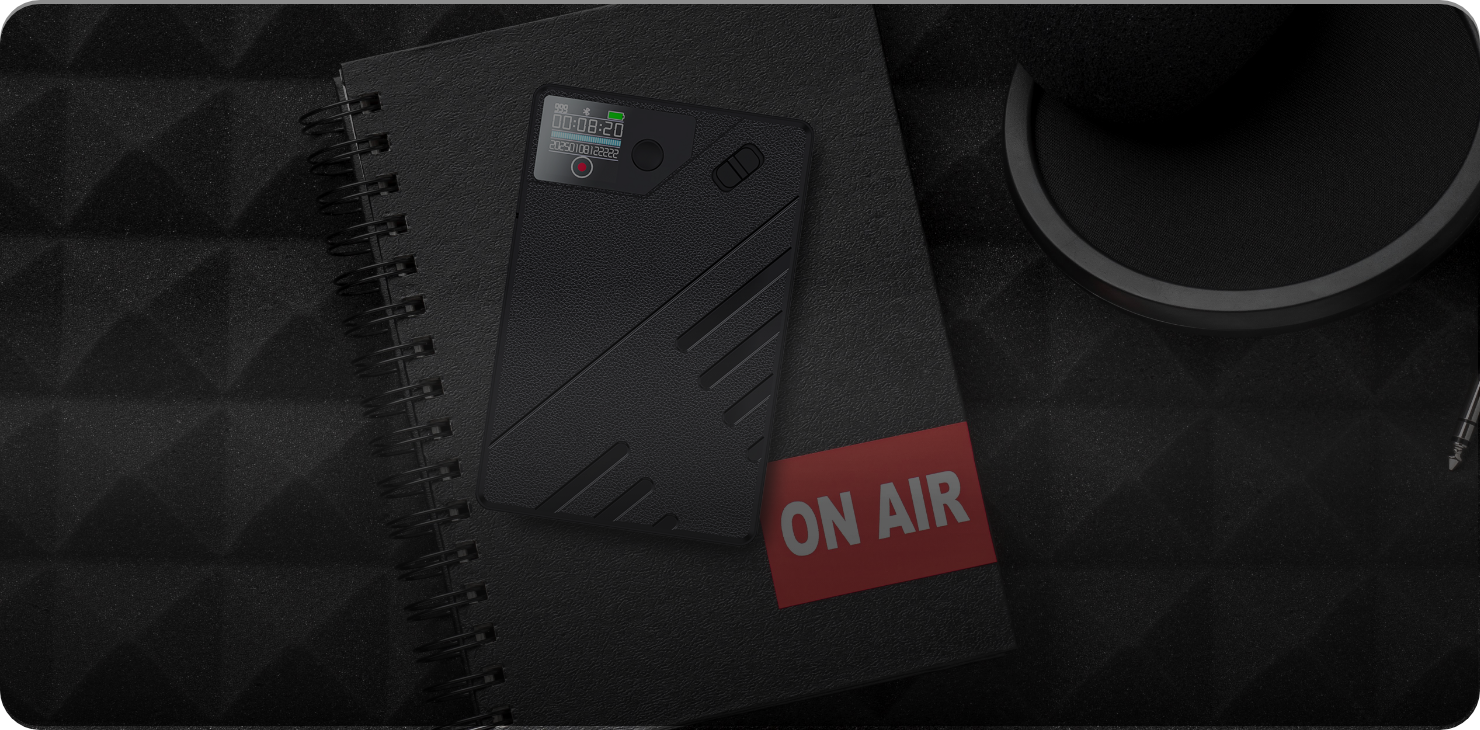
0 comments