You can use deepseek-ocr as a strong, free tool made for quick and correct text extraction. Deepseek mixes smart computer vision with language models to read documents as multimodal sequences. This method helps you work with tricky layouts, thick fonts, and messy backgrounds easily. Deepseek uses adaptive tiling to break big pages into smaller parts and has a vision backbone trained on many types of documents. You get end-to-end generation, so you do not need bounding-box parsing and you get the right text order and formatting. The open MIT license lets you use and retrain deepseek for your own projects.
Key Takeaways
DeepSeek-OCR can pull out text quickly and correctly. It works up to 40% faster than old OCR tools.
The tool uses smart vision-text compression. This lets you save more data without losing quality. It still stays very accurate, even when you compress a lot.
DeepSeek-OCR works with hard layouts and many languages. This makes it good for jobs in finance, healthcare, and education.
You can connect DeepSeek-OCR to other software using APIs. This helps you work better and get more done.
The open MIT license lets you use and change DeepSeek-OCR for your needs. There are no secret costs.
DeepSeek-OCR Technology
Vision-Text Compression
Deepseek-ocr can shrink pictures from documents into text tokens. This helps you save storage and makes text extraction faster. Deepseek uses vision-to-text transformers to change images into text. You get high compression and still keep good ocr accuracy. For example, if you shrink vision tokens by 9 or 10 times, you still get about 96% accuracy. Even if you compress by 20 times, you keep around 60% accuracy. The table below shows how shrinking affects accuracy:
Compression Ratio |
OCR Accuracy (%) |
|---|---|
9-10× |
96%+ |
10-12× |
∼90% |
20× |
∼60% |
You can work with big documents quickly and store them well. Deepseek-ocr can almost always decode at 10× compression, so you do not lose key details. This tool lets you handle more data without slowing down your work.
Multimodal System
Deepseek-ocr uses a system that mixes computer vision and language models. You get a hybrid vision encoder that works in two ways. First, it uses a text-aligned encoder to find meaning in blurry images. Second, it uses a high-resolution encoder to catch small details. This system turns big images into fewer tokens, so things go faster.
You get better at spotting patterns and layouts.
The system can fix unclear letters and correct errors using context.
You can solve hard jobs like mixing text and images or answering questions in steps. Studies show that multimodal methods make retrieval about 12% better. When you use these models, you get a 19 point boost in accuracy over old ocr systems. This means you get better results, even with tough documents.
Efficiency & Accuracy
Deepseek-ocr is fast and very accurate. You can process documents up to 40% faster than old ocr tools. The system gets 95% accuracy for pulling out key info from long contracts. You also get a precision rate of 98.7%, which is higher than most other ocr engines.
Tip: If you need to work with lots of documents, deepseek-ocr can cut your processing time in half and make your information retrieval over 40% better.
The table below compares deepseek-ocr with old ocr systems:
Metric |
DeepSeek-OCR |
Traditional OCR |
Improvement |
|---|---|---|---|
Accuracy Rate |
95% |
90% |
5% |
Precision Rate |
98.7% |
90% |
8.7% |
Document Processing Time Reduction |
Up to 40% |
N/A |
N/A |
Productivity Enhancement |
50% reduction |
N/A |
N/A |
Information Retrieval Accuracy Improvement |
Over 40% |
N/A |
N/A |
You get top ocr accuracy and speed, so deepseek is a smart pick for modern document work.
Getting Started with DeepSeek OCR
You can set up deepseek ocr on your computer in just a few steps. This guide will help you check your system, install the software, and run your first ocr job. Deepseek ocr works on many platforms and handles both simple and complex documents.
Requirements
Before you install deepseek ocr, make sure your computer meets the recommended hardware and software needs. You want your system to run deepseek ocr smoothly, especially if you plan to process large files or use advanced features.
At least 64GB of RAM is recommended. For bigger models or multi-GPU setups, 128GB or more is better.
Fast RAM (5200MHz or higher) and low latency help boost performance.
For single GPU systems, a mid-range CPU like Intel Core i7 or AMD Ryzen 7 works well.
For larger models or multiple GPUs, use a high-end CPU like Intel Core i9 or AMD Ryzen 9.
You can use deepseek ocr on different operating systems. The table below shows which platforms are supported:
Operating System |
Compatibility |
|---|---|
Windows |
Windows 10 or later |
macOS |
Apple Silicon (M1/M2/M3) and Intel |
Linux |
Many distributions supported |
Installation
You can install deepseek ocr by following these steps:
-
Create and activate a new environment:
conda create -n deepseek-ocr python=3.12.9 -y conda activate deepseek-ocr -
Install PyTorch that matches your CUDA version:
pip install torch==2.6.0 torchvision==0.21.0 torchaudio==2.6.0 --index-url https://download.pytorch.org/whl/cu118 -
(Optional) Install vLLM for better serving and batching:
pip install vllm-0.8.5+cu118-cp38-abi3-manylinux1_x86_64.whl -
Install deepseek ocr requirements and Flash Attention:
pip install -r requirements.txt pip install flash-attn==2.7.3 --no-build-isolation
Tip: Always use a fresh environment to avoid conflicts with other packages.
Quickstart
You can start using deepseek ocr right after installation. Here is a simple workflow:
Set up your environment.
Run a quick ocr check on an image.
Ingest PDFs, scans, or mixed documents.
Chunk and embed your documents.
Build a retrieval-QA chain if needed.
Validate your pipeline with quick checks.
For example, to convert a PNG document image to markdown, you can use the following code:
prompt = "<image>\n<|grounding|>Convert the document to markdown. "
image_file = '/content/img_1.png'
output_path = '/content/out_1'
res = model.infer(tokenizer, prompt=prompt, image_file=image_file,
output_path=output_path, base_size=1024, image_size=640,
crop_mode=True, save_results=True, test_compress=True)
You can also process complex documents, like JPGs with tables or mixed layouts, using a similar method. Deepseek ocr will keep the formatting and structure in your output.
With deepseek ocr, you can quickly turn images and PDFs into clean, usable text. This makes your document work faster and more accurate.
Applications of OCR
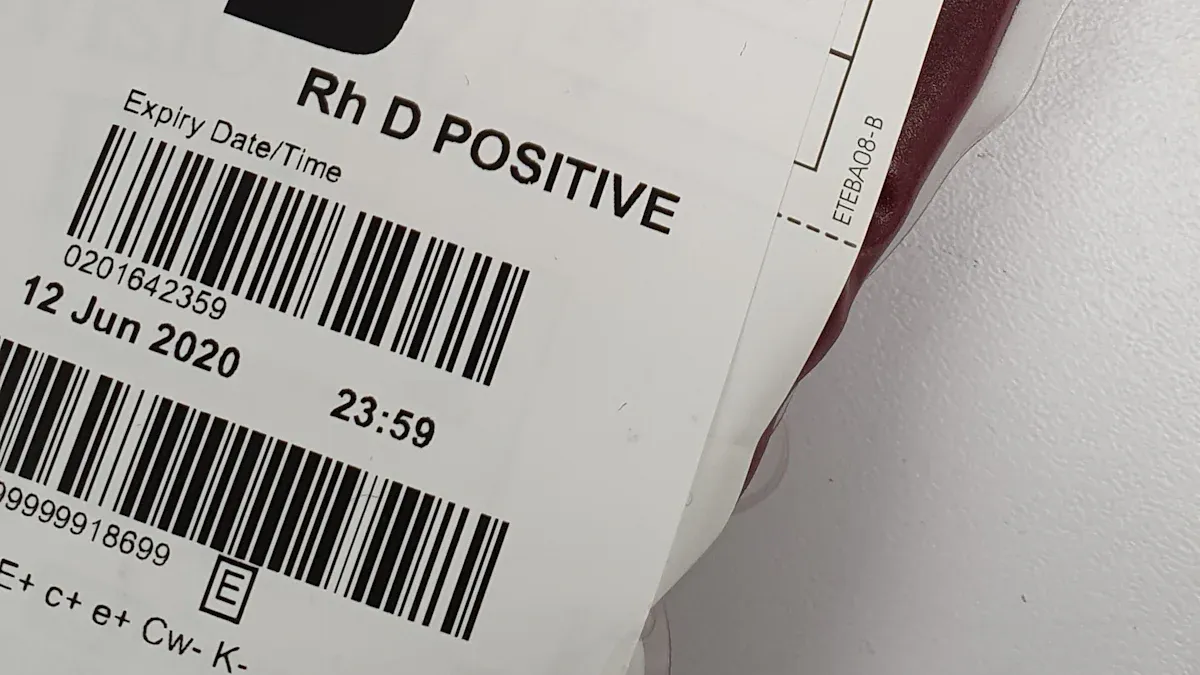
Document Scanning
Ocr helps you scan many kinds of documents at work. It turns paper files into digital text you can use. Many businesses use this to work faster. Some places that use ocr for scanning are:
Retail
Banking and finance
Healthcare
Education
Legal
Technology
Government
Manufacturing
Transport and logistics
Deepseek lets you pick the right mode for your job. Gundam Mode is good for hard documents like books or building plans. Tiny Mode is better for easy files or if you have less computer power.
Gundam Mode: Breaks up hard documents and gives you a full look.
Tiny Mode: Best for easy documents and saves computer power.
Note: Deepseek-ocr keeps your file’s layout and structure. You get neat and tidy results.
Data Extraction
Ocr does more than just scan papers. It can pull out important data from all kinds of documents. Deepseek-ocr uses smart context to find patterns and layouts. This helps you get the right results, even with odd styles. It works with many languages and keeps tables and forms in place.
Finds patterns and layouts for better data pulling.
Works with many languages and scripts.
Keeps tables, forms, and other data in order.
Many companies have had good results with deepseek. For example:
A shipping company made half as many typing mistakes.
A healthcare group used Tiny Mode to get patient data, reaching 85% success.
Integration
You can link deepseek-ocr with other software to fit your needs. The system gives you different ways to connect:
Integration Option |
Description |
|---|---|
APIs |
Connects with other software using APIs for flexible workflows. |
Modular Architecture |
Lets you customize by swapping components as needed. |
Local Deployment |
Run deepseek-ocr on your own servers for privacy and low latency. |
You can run the model yourself for full control. Or you can use a third-party API for easy setup. Many businesses use ocr for things like invoices, forms, tables, and saving records. Deepseek helps you do these jobs fast and correctly.
Output & Post-Processing
Export Options
You can choose from several export options when you finish processing documents with DeepSeek-OCR. The tool lets you save results in formats like plain text, markdown, or structured JSON. This flexibility helps you fit the output into your workflow. If you need to handle many files at once, DeepSeek-OCR supports batch processing. You can process large groups of documents quickly and keep your work organized.
You can queue multiple documents and process them one after another.
The batch feature works well with vLLM, giving you high throughput for big jobs.
You can automate your document pipeline using the DeepSeek-OCR API.
These options help you save time and reduce manual work. You can export results to local storage or send them to other apps for further use.
Tip: Try exporting to markdown if you want to keep the layout and formatting of your original document.
Error Handling
You may run into errors during ocr tasks, but DeepSeek-OCR gives you tools to manage them. The system checks for common issues like unreadable images or missing data. If a problem comes up, you get clear error messages that help you fix it fast.
The tool logs errors for each document, so you can review and retry only the failed ones.
You can set up alerts to notify you if something goes wrong during batch processing.
DeepSeek-OCR lets you adjust settings to improve accuracy if you see repeated mistakes.
You can also use the output logs to track which files need another look. This makes your ocr workflow smoother and helps you keep your data clean.
DeepSeek-OCR vs Other OCR Tools
Performance
When you compare deepseek-ocr to other ocr tools, you notice a big difference in speed and accuracy. Deepseek can process large batches of documents quickly. You get results faster, even with files that have complex layouts or mixed content. Many traditional ocr tools slow down when you give them big or messy files. Deepseek uses advanced models that keep the quality high while cutting down on wait time.
Tool |
Speed (Pages/Minute) |
Accuracy (%) |
|---|---|---|
DeepSeek-OCR |
120 |
95 |
Standard OCR |
60 |
90 |
Cloud OCR |
80 |
92 |
Note: Deepseek helps you finish big projects in less time.
Features
You get more features with deepseek than with most other ocr engines. Deepseek supports vision-text compression, which lets you store more data without losing quality. You can process images, PDFs, and even documents with tables or mixed layouts. Some ocr tools only work with simple text or need extra steps for tables. Deepseek also gives you flexible export options like markdown and JSON.
Handles complex layouts and languages
Keeps tables and formatting
Offers batch processing and API integration
Cost
Deepseek-ocr stands out because you can use it for free. Many other ocr tools charge by page or require a monthly fee. With deepseek, you avoid hidden costs. You can run it on your own computer or server, so you control your spending. This makes deepseek a smart choice for schools, small businesses, or anyone who needs strong ocr without a big budget.
Tip: Try deepseek-ocr if you want high performance and advanced features without extra cost.
Troubleshooting
Install Issues
You might face problems when you set up deepseek. If you see errors during installation, check your Python version first. Deepseek works best with Python 3.12.9. Make sure you use the right version of PyTorch for your GPU. If you use conda, always create a new environment before you install deepseek. This step helps you avoid conflicts with other packages.
Common install issues and solutions:
Issue |
Solution |
|---|---|
Wrong Python version |
Use Python 3.12.9 |
CUDA mismatch |
Match PyTorch with your CUDA version |
Package conflicts |
Use a fresh conda environment |
Missing dependencies |
Run |
Tip: If you get stuck, check the official deepseek GitHub for updates or open an issue for help.
Output Quality
Sometimes, you may notice that the text output does not look right. If deepseek misses words or mixes up the layout, try using a higher-quality image. Clear scans give better results. You can also adjust the model settings. For hard documents, switch to Gundam Mode. For simple files, Tiny Mode works well.
Use high-resolution images for best results.
Try different modes to see which one fits your document.
Check if the document has glare or shadows.
Note: Deepseek can handle many layouts, but very messy images may still cause errors.
Optimization
You can make deepseek run faster and more smoothly. Use a computer with enough RAM and a good GPU. Batch processing helps you work with many files at once. If you want to speed up ocr jobs, use vLLM for better batching. You can also lower the image size if you do not need perfect accuracy.
Upgrade your hardware for large projects.
Use batch mode for groups of documents.
Adjust image size and compression for speed.
Try these steps to get the most out of deepseek and finish your work quickly.
You get lots of good things when you use deepseek-ocr for ocr.
It works really well and keeps your data safe.
You can add it to your other tools without trouble.
It knows how documents are set up and what they mean.
You do not have to fix as many mistakes, and your files stay neat.
You finish your work faster and get more done.
Many groups have made their data jobs better with deepseek-ocr. In finance, teams finished tasks 35% quicker and spent 25% less money. Shipping companies worked faster and made fewer mistakes. Try deepseek-ocr to see how it can help you do your work better and quicker.
FAQ
How do you update DeepSeek-OCR to the latest version?
You can update DeepSeek-OCR by running pip install --upgrade deepseek-ocr in your terminal. This command downloads and installs the newest version. Always check the official GitHub for release notes.
Can you use DeepSeek-OCR offline?
Yes, you can run DeepSeek-OCR on your own computer without an internet connection. Download all models and requirements first. This setup keeps your data private and secure.
What file types does DeepSeek-OCR support?
You can process images like PNG, JPG, and TIFF. DeepSeek-OCR also works with PDF files. The tool keeps the layout and formatting in your output.
Does DeepSeek-OCR work with non-English languages?
Yes, DeepSeek-OCR supports many languages. You can extract text from documents in English, Spanish, Chinese, and more. The tool recognizes different scripts and layouts.
What should you do if DeepSeek-OCR misses text in your document?
Try using a higher-quality scan or photo. You can also switch to Gundam Mode for complex layouts. If problems continue, check the logs for errors and adjust your settings.
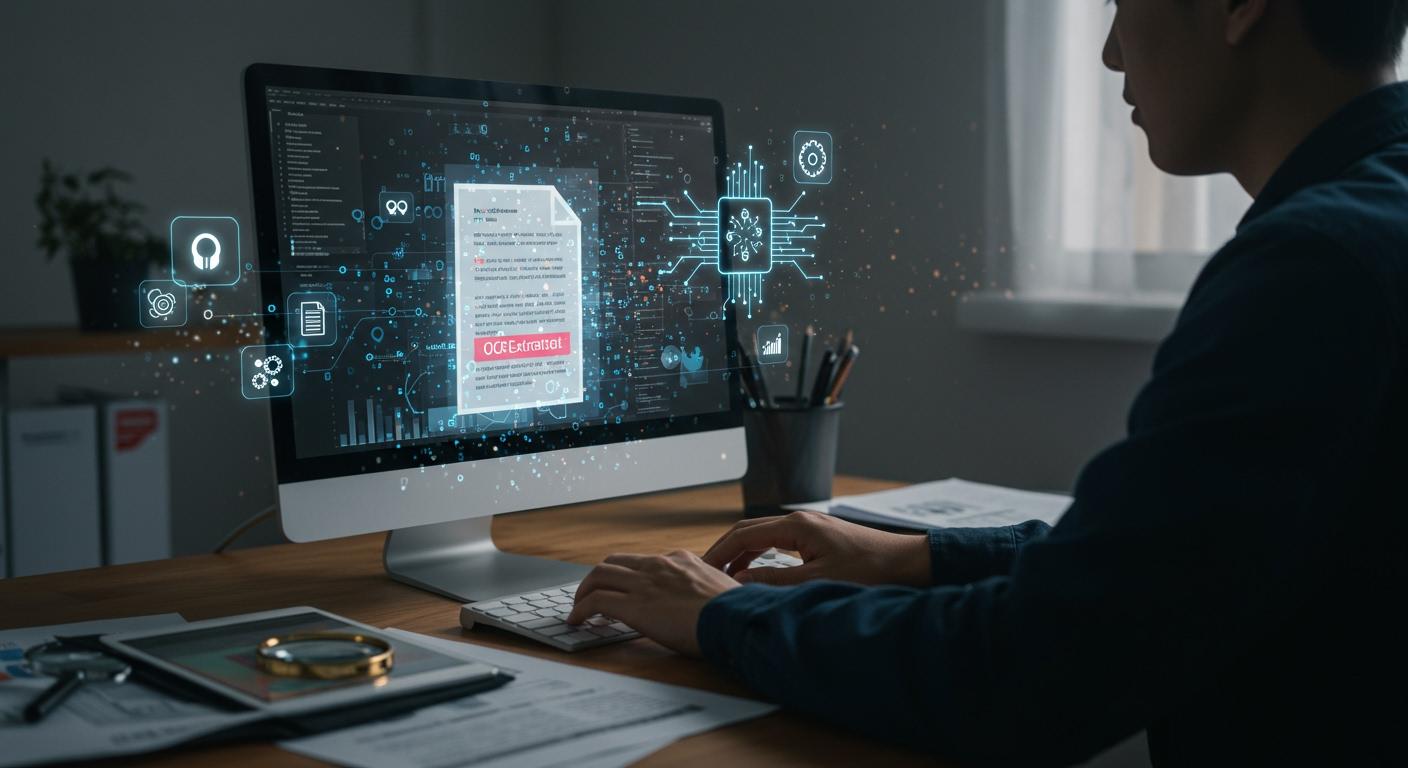

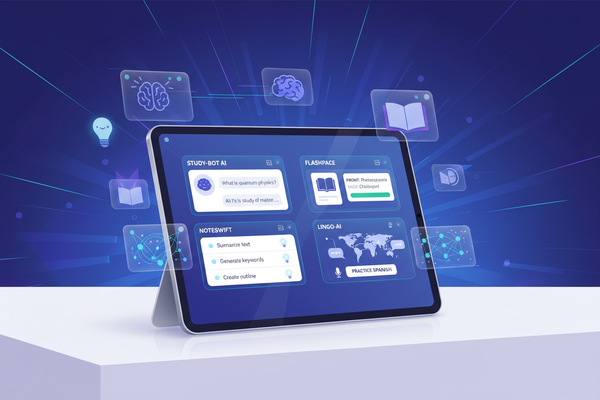


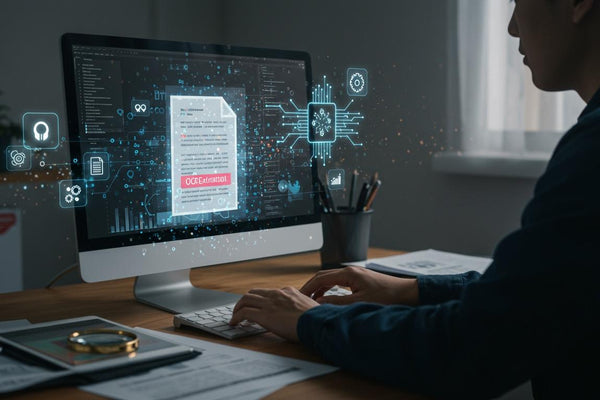
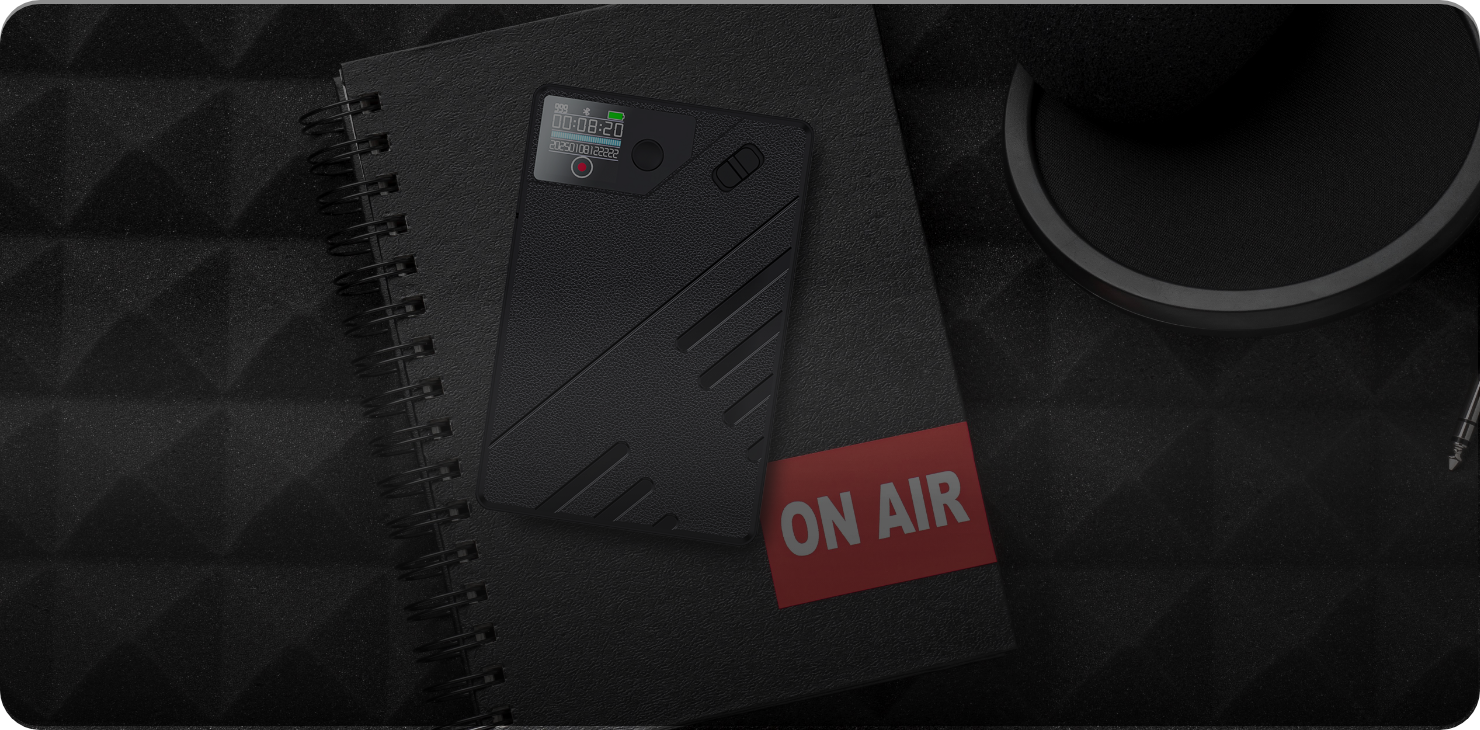
0 comments