Think AI recorders are complicated? They're not! This simple guide for students and professionals will have you recording like a pro in minutes. Whether you want to capture lecture notes, meeting minutes, or just your own brilliant ideas, an AI voice recorder can make your life so much easier. Forget about tedious typing and endless rewinding—the future of note-taking is here, and it's incredibly easy to use.
In this guide, we'll walk you through everything you need to know, from the initial setup to sharing your first AI-powered transcript. We'll even cover some cool tricks and troubleshoot common problems. Let's get started!
Understanding AI Voice Recorders: What Makes Them Special?
Before we jump into the how-to, let's take a moment to understand what makes AI voice recorders so special. Unlike traditional voice recorders that simply capture audio, AI-powered recorders use advanced artificial intelligence to transform your recordings into something much more useful.
These smart devices can accurately transcribe spoken words into text with near-perfect accuracy. They can identify multiple speakers in a conversation, automatically label them, and even generate summaries that highlight the most important points. Imagine finishing a one-hour meeting and having a complete transcript with action items ready to share within minutes.
The technology continuously learns and adapts, improving its accuracy over time. It can handle industry-specific jargon, different accents, and even technical terminology. Some advanced models support transcription in over 50 languages, making them invaluable for international teams.
Perhaps the most impressive feature is the ability to search your audio files. Instead of listening to hours of recordings to find a specific quote or topic, you can simply type a keyword and jump directly to that moment in the conversation.

What You'll Need (A Quick Checklist)
Before we dive in, let's make sure you have everything you need. The good news is, you don't need much!
- An AI Voice Recorder: This could be a physical device (like the Plaud Note) or a mobile app (like Otter.ai or VOMO). For this guide, we'll focus on the general steps that apply to most AI recorder apps. Physical devices are great for portability and battery life, while apps are convenient because they're always with you on your smartphone.
- A Smartphone or Computer: You'll need a device to run the app and manage your recordings. Most AI recorder apps work on both iOS and Android, so you can use whatever device you already have.
- An Internet Connection: Most AI recorders use cloud-based artificial intelligence to transcribe and summarize your audio, so a stable internet connection is important. Some apps can record offline and process the transcription once you're back online.
- A Quiet Place (Optional but Recommended): For the best results, try to record in a quiet environment to minimize background noise. Soft furnishings like rugs and curtains can help absorb sound and reduce echo.
- A Good Microphone (Optional): While your smartphone's built-in microphone works fine for most situations, an external USB or Bluetooth microphone can significantly improve audio quality, especially in larger meetings or noisy environments.
That's it! You're ready to start your journey into the world of AI-powered audio.
Step 1: The First-Time Setup
Getting your AI recorder ready to go is a breeze. Just follow these simple steps.
- Download and Install the App: Go to the App Store (for iPhone) or Google Play Store (for Android) and search for your chosen AI recorder app. Tap "Download" or "Install" to get the app on your device.
- Create an Account: Open the app and you'll be prompted to create an account. This usually involves providing an email address and creating a password. Some apps also let you sign up with your Google or Apple account for even faster setup.
- Grant Necessary Permissions: The app will ask for permission to access your microphone. This is essential for the app to be able to record audio. You might also be asked for permission to access your contacts or calendar, which can help with organizing your recordings and identifying speakers.
Pro Tip: Take a moment to explore the app's settings. You can often customize things like the recording quality, transcription language, and notification preferences. Many apps also let you add custom vocabulary—this is especially helpful if you frequently use technical terms, acronyms, or unusual names that the AI might not recognize at first.
Some apps offer different subscription tiers. Free versions typically provide basic transcription, while premium subscriptions unlock unlimited recording, advanced AI summaries, and speaker identification.
Step 2: Making Your First Recording
Now for the fun part! Let's make your first recording. You'll be amazed at how simple it is.
-
Open the App and Find the Record Button: Most AI recorder apps have a big, obvious "Record" button on the main screen. It's often a red circle, just like on a traditional recorder.
- Start Recording: Tap the "Record" button to begin. You'll see a timer and a waveform to show that the app is capturing audio. Speak clearly and try to keep your device close to the sound source.
- Pause or Stop the Recording: If you need to take a break, you can usually tap a "Pause" button. When you're finished, tap the "Stop" button. Your recording will be saved automatically.
Pro Tip: Don't worry about making mistakes! You can easily edit your recordings later. Just focus on capturing the audio you need.
For the best recording quality, hold your device about 6-12 inches away from your mouth or the speaker. If you're recording a group conversation, place the device in the center of the table so everyone's voice is captured equally. Remember, the better the audio quality, the more accurate your transcription will be.
Step 3: Editing and Sharing Your Audio
Once you've made a recording, the real magic begins. AI recorders don't just store your audio—they transcribe it, summarize it, and make it easy to share.
- View the Transcript: After you stop recording, the app will process the audio and generate a text transcript. This might take a few moments, depending on the length of the recording. You'll see the spoken words appear as text, often with timestamps and speaker labels.
- Edit the Transcript: AI transcription is incredibly accurate, but it's not always perfect. If you see any errors, you can easily edit the text. Just tap on the word or phrase you want to change and type the correction.
- Share Your Recording and Transcript: Ready to share your notes? Most apps give you several options. You can share a link to the recording and transcript, export the text as a document (like a .txt or .docx file), or share the audio file itself.
Pro Tip: Look for a "Summary" feature. Many AI recorders can automatically generate a concise summary of your recording, highlighting the key points and action items. This is a huge time-saver!
Some advanced apps can even use your transcripts to create other types of content, such as meeting minutes, email drafts, or study notes. You can also organize your recordings into folders or categories for easy access later.
3 Cool Tricks You Can Do With Your Recordings
AI recorders are more than just note-takers. Here are a few cool tricks to try:
- Search Your Audio: Can't remember what was said in a meeting? Just type a keyword into the search bar. The app will find every instance of that word in your recordings and let you jump directly to that point in the audio. This is incredibly useful when you need to reference a specific decision, quote, or data point without listening to the entire recording again.
- Create Instant Meeting Minutes: Many AI recorders can automatically identify different speakers and label them in the transcript. With the AI summary feature, you can have a full set of meeting minutes ready to share just moments after the meeting ends. The AI can even extract action items and assign them to specific people based on who spoke about each task.
- Translate Your Recordings: Some advanced AI recorders can transcribe and even translate your recordings into different languages. This is an amazing feature for anyone who works with international teams or travels frequently. You can record a conversation in one language and have it transcribed in another, breaking down language barriers effortlessly.
- Import and Transcribe Existing Audio: Did you know you can often import audio files from other sources? Many AI recorder apps let you upload recordings from Voice Memos, YouTube videos, or even old audio files stored on your computer. The app will transcribe them just like a new recording, giving you searchable text for all your audio content.
Common Problems and Easy Fixes (FAQ)
Even the best technology can have a few hiccups. Here are some common questions and how to solve them.
Q: What if the transcription is wrong?
A: This can happen, especially if there's a lot of background noise or if people are speaking very quickly. To improve accuracy, try to record in a quiet place and use a good quality microphone. You can also use the app's editing feature to correct any errors manually.
Q: The app isn't picking up my voice. What should I do?
A: First, make sure the app has permission to use your microphone. You can check this in your phone's settings. Also, make sure your microphone isn't covered and that you're speaking clearly and close to the device.
Q: How can I get the best possible audio quality?
A: Here are a few quick tips:
- Choose a quiet environment. Find a space away from traffic, construction, or HVAC systems.
- Minimize echo. Large, empty rooms create reverb. Use soft furnishings like rugs, curtains, or upholstered chairs to absorb sound.
- Use an external microphone if possible. A USB or Bluetooth microphone can dramatically improve clarity.
- Avoid talking over other people. One speaker at a time ensures accurate transcription.
- Speak clearly and at a natural pace. Avoid mumbling or speaking too quickly.
- Mute other devices. Turn off phone notifications and avoid typing or shuffling papers during recording.
Q: Can I use my AI recorder offline?
A: It depends on the app. Some AI recorders can capture audio offline and will process the transcription once you reconnect to the internet. Others require a constant connection for real-time transcription. Check your app's settings or documentation to see what's supported.
Q: Is my data secure?
A: Most reputable AI recorder apps use encryption to protect your recordings and transcripts. Your data is typically stored securely in the cloud, and many apps offer features like password protection and two-factor authentication. Always read the privacy policy to understand how your data is handled.
Why AI Voice Recorders Are Perfect for You
Whether you're a student trying to keep up with fast-paced lectures or a professional managing multiple meetings each day, an AI voice recorder can be a game-changer. Students can capture lectures without frantically scribbling notes, while professionals can focus on discussions knowing every detail is being captured and transcribed.
Content creators also benefit enormously. Podcasters can transcribe episodes for show notes, journalists can interview sources and have accurate quotes ready immediately, and writers can dictate ideas for later development.
Final Thoughts: Embrace the Future of Note-Taking
AI voice recorders represent a fundamental shift in how we capture and process information. They save time, reduce effort, and improve accuracy—all while making our lives easier. Whether you're in the boardroom, classroom, or studio, these powerful tools can help you work smarter, not harder.
By following this guide, you're well on your way to mastering your new AI voice recorder. Remember to start with the basics, experiment with different features, and don't be afraid to customize the settings to fit your needs. With a little practice, you'll wonder how you ever managed without one.
Enjoy the freedom of effortless note-taking and the power of AI at your fingertips!






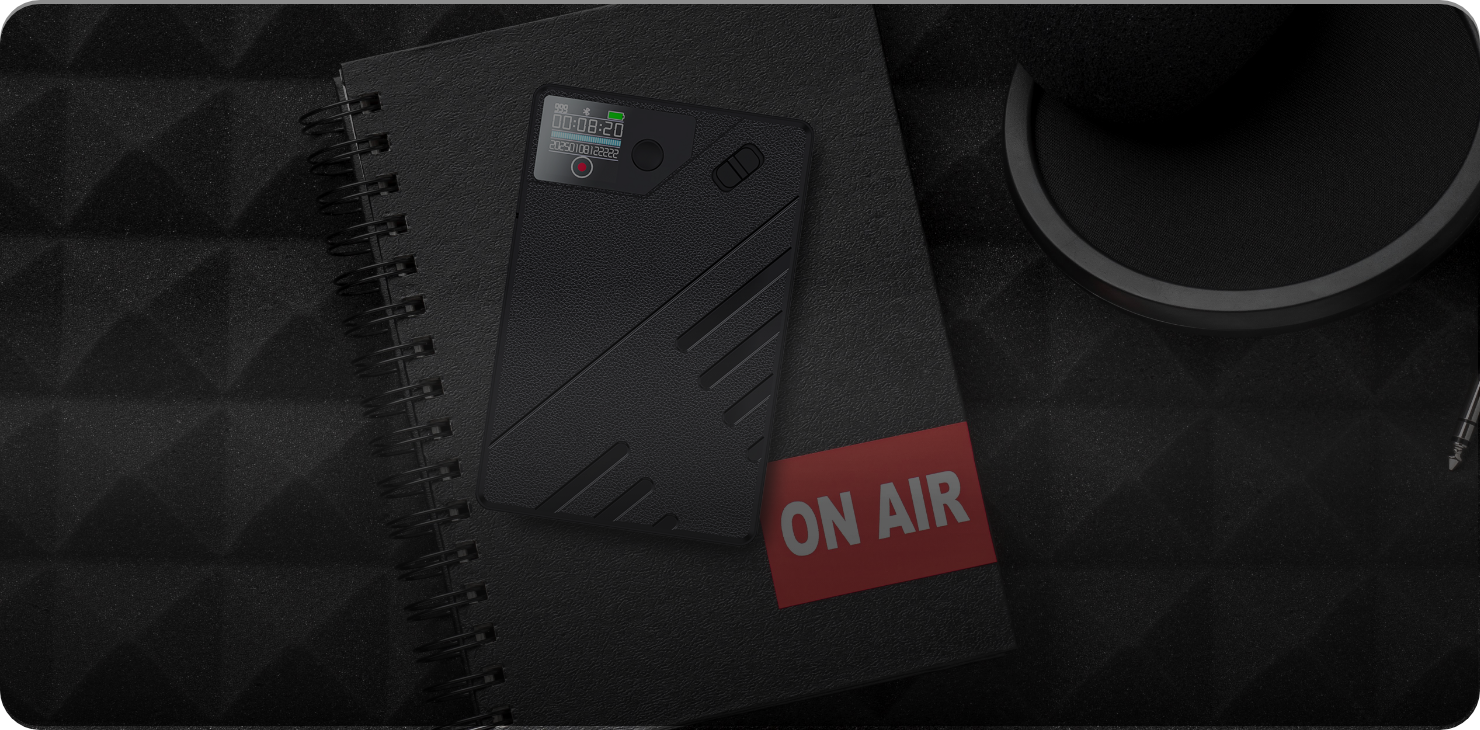
0 comments