Think transcribing audio with AI is complicated? It's not! This simple guide for students, professionals, and content creators will have you turning audio into text like a pro in minutes. We'll walk you through everything you need to know, from the first-time setup to cool tricks that will make your life easier.
What You'll Need (A Quick Checklist)
Before we dive in, let's make sure you have everything you need. Don't worry, the list is short and simple!
- A ChatGPT Account: You'll need a ChatGPT account. If you don't have one, you can sign up for free on the OpenAI website. For some advanced features, you might need a ChatGPT Plus subscription.
- Audio File: The audio you want to transcribe. This could be a lecture, a meeting recording, a podcast, or even a voice memo. Common formats like MP3, WAV, and M4A work best.
- A Computer or Smartphone: You can do this on either a desktop computer or a mobile device.
Step 1: The First-Time Setup
Getting started is the easiest part. There are a couple of ways to transcribe audio with ChatGPT, depending on your needs. Let's break them down.
Method 1: Using the ChatGPT Mobile App (for live audio)
If you want to transcribe your own voice in real-time, the ChatGPT mobile app is your best friend. This is perfect for dictating notes, brainstorming ideas, or capturing thoughts on the go.
- Download the App: Get the official ChatGPT app from the App Store or Google Play.
- Log In: Sign in with your OpenAI account.
- Enable Voice Mode: In the app's settings, make sure "Voice Mode" is enabled. This is usually on by default for Plus users.
- Start Talking: Tap the headphone icon in the app, and start speaking. ChatGPT will transcribe your words as you talk!

Pro Tip: To get a clean transcript without ChatGPT's conversational replies, you can say something like, "Just transcribe my words, don't respond."
Method 2: Using Whisper for Pre-Recorded Audio
What if you have an audio file you've already recorded, like a meeting or a lecture? For this, we'll use a powerful tool from OpenAI called Whisper. While ChatGPT doesn't directly let you upload an audio file for transcription in the standard web interface, you can use Whisper through a couple of methods:
- ChatGPT Desktop App: If you're a Plus user with the macOS desktop app, you can use the built-in 'Record' feature which uses Whisper to transcribe and summarize audio.
- Third-Party Tools: There are many great, user-friendly tools that use Whisper's technology. Some popular options are Umevo.ai, MacWhisper (for Mac users), or other web-based services. These tools let you upload your audio file and get a highly accurate transcript.
Step 2: Making Your First Recording (or Transcription)
Now for the fun part! Let's walk through transcribing an audio file using a third-party tool powered by Whisper, as this is the most common scenario for beginners.
- Choose Your Tool: For this example, we'll imagine we're using a tool like Umevo.ai. The steps will be very similar for other Whisper-based services.
- Upload Your Audio File: Look for an "Upload" or "Transcribe" button. Select the audio file from your computer that you want to transcribe.
- Start the Transcription: Once uploaded, the tool will start processing your audio. This might take a few minutes, depending on the length of your file. You'll often see a progress bar.
- Review and Export: When it's done, you'll see the full text transcript. Read through it to check for any obvious errors. Then, look for an "Export" or "Copy" button to get the text out of the tool.
That's it! You now have a text version of your audio file. But we're not done yet. The real magic happens in the next step.
Step 3: Editing and Sharing Your Audio (with ChatGPT)
This is where ChatGPT truly shines. Now that you have your raw transcript, you can use ChatGPT to clean it up, summarize it, and so much more. It's like having a personal editor!
- Open ChatGPT: Go to the ChatGPT website or open the app.
- Copy and Paste Your Transcript: Paste the entire transcript you just exported into the chat window.
- Give ChatGPT a Command: This is where you tell ChatGPT what you want it to do. You can be as simple or as complex as you like.
Here are some simple prompts to get you started:
"Please clean up this transcript by fixing any spelling or grammar mistakes and removing filler words like 'um' and 'uh'."
"Summarize this transcript into five key bullet points."
"Create a list of action items from this meeting transcript."
"Turn this transcript into a blog post."
ChatGPT will then work its magic and give you a polished, ready-to-use version of your text. You can then copy this and share it, save it, or publish it wherever you need.
3 Cool Tricks You Can Do With Your Recordings
Now that you're a pro at transcribing and editing, here are a few creative ideas to take your skills to the next level:
- Repurpose Content Like a Pro: Have a great interview or webinar recording? Use ChatGPT to turn that single piece of audio into multiple content formats. Ask it to create a blog post, a series of tweets, a LinkedIn article, and even an email newsletter from the same transcript. This is a huge time-saver for content creators!
- Create Instant Study Guides: If you're a student, record your lectures (with permission, of course!). Transcribe them, and then ask ChatGPT to create a study guide with key concepts, definitions, and potential exam questions. It's like having a personal tutor.
- Generate Social Media Content: Pull out the most interesting quotes or soundbites from your audio. Use ChatGPT to help you craft engaging social media posts around them. You can even ask it to suggest relevant hashtags.
Pro Tips for Flawless Transcriptions
Ready to take your transcription game from good to great? Here are some extra tips from the pros to help you get the best results every time.
- Speak Clearly and Close to the Mic: The better your audio quality, the better your transcript. If you're recording yourself, speak clearly and stay close to your microphone. If you're recording a meeting, try to place the microphone in a central location.
- Use a Good Microphone: You don't need a professional studio setup, but a dedicated microphone will always beat the one built into your laptop. Even the microphone on your phone's earbuds is a great step up.
- Break Up Long Recordings: If you have a very long recording (over an hour), consider breaking it into smaller chunks. This can make the transcription process faster and easier to manage.
- Timestamp Your Transcripts: Some transcription tools automatically add timestamps to your text. This is incredibly helpful for quickly finding a specific part of the audio later on. If your tool doesn't do this automatically, you can ask ChatGPT to add timestamps for you!
- Proofread, Proofread, Proofread: AI is amazing, but it's not perfect. Always give your final transcript a quick read-through to catch any small errors or misinterpretations. Reading along while listening to the audio is the most effective way to do this.
Common Misconceptions About AI Transcription
There's a lot of buzz around AI, and with that comes a few myths. Let's clear up some common misconceptions about transcribing audio with tools like ChatGPT.
| Misconception | The Reality |
|---|---|
| "AI transcription is always 100% accurate." | While AI transcription is incredibly accurate (often over 95%!), it's not perfect. Heavy accents, background noise, and multiple people speaking at once can still cause errors. Always plan to do a quick proofread. |
| "You need to be a tech expert to use it." | Absolutely not! As you've seen in this guide, the process is designed to be user-friendly. If you can upload a photo to social media, you can transcribe an audio file. |
| "It's too expensive for personal use." | Many tools offer free trials or generous free tiers. And even premium services are far more affordable than hiring a human transcriptionist. The time you save is often well worth the small investment. |
Common Problems and Easy Fixes (FAQ)
Real User Experience: How Sarah Transformed Her Workflow
"As a freelance journalist, I used to spend hours manually transcribing interviews. It was tedious and took time away from actual writing. When I discovered I could use ChatGPT with Whisper-based tools, everything changed. Now I upload my interview recordings, get a transcript in minutes, and use ChatGPT to pull out the best quotes and create article outlines. What used to take me 3-4 hours now takes 30 minutes. It's been a game-changer for my productivity!"
- Sarah M., Freelance Journalist
Checklist of Options: Choosing the Right Tool for You
Not sure which transcription method is right for your needs? Use this quick checklist to help you decide:
| Your Situation | Best Option |
|---|---|
| I want to dictate notes on the go | ChatGPT Mobile App (Voice Mode) |
| I have pre-recorded audio files to transcribe | Third-party Whisper tools like Umevo.ai |
| I'm a Mac user with ChatGPT Plus | ChatGPT Desktop App (Record feature) |
| I need a free solution | Microsoft Word (web) or Canva's audio-to-text |
| I need to transcribe and summarize meetings | ChatGPT Record (macOS) or Whisper + ChatGPT workflow |
Visual Guide: Using ChatGPT for Transcription
Sometimes, seeing is believing. Here's a great video that walks you through the process of using ChatGPT for transcription:
Questions to Consider
As you start your journey with AI transcription, here are some questions to think about:
- How much time could you save each week if you automated your transcription workflow? Think about all the meetings, interviews, or lectures you currently transcribe manually. What could you do with that extra time?
- What content could you repurpose if you had easy access to transcripts? Could you turn your podcast into a blog? Your webinars into social media posts? Your lectures into study guides?
- How might AI transcription change the way you capture and organize information? Could voice notes replace your written to-do lists? Could recorded brainstorming sessions become structured project plans?
- What privacy considerations should you keep in mind? When recording others, are you getting proper consent? Are you aware of how your chosen tools handle and store your data?
Final Thoughts
Transcribing audio with ChatGPT and related AI tools is easier than ever before. Whether you're a student trying to keep up with lectures, a professional managing meeting notes, or a content creator looking to repurpose audio content, these tools can save you countless hours and open up new possibilities for your workflow.
Remember, the key to success is starting simple. Pick one method from this guide, try it out with a short audio file, and gradually build your confidence. Before you know it, you'll be transcribing like a pro!






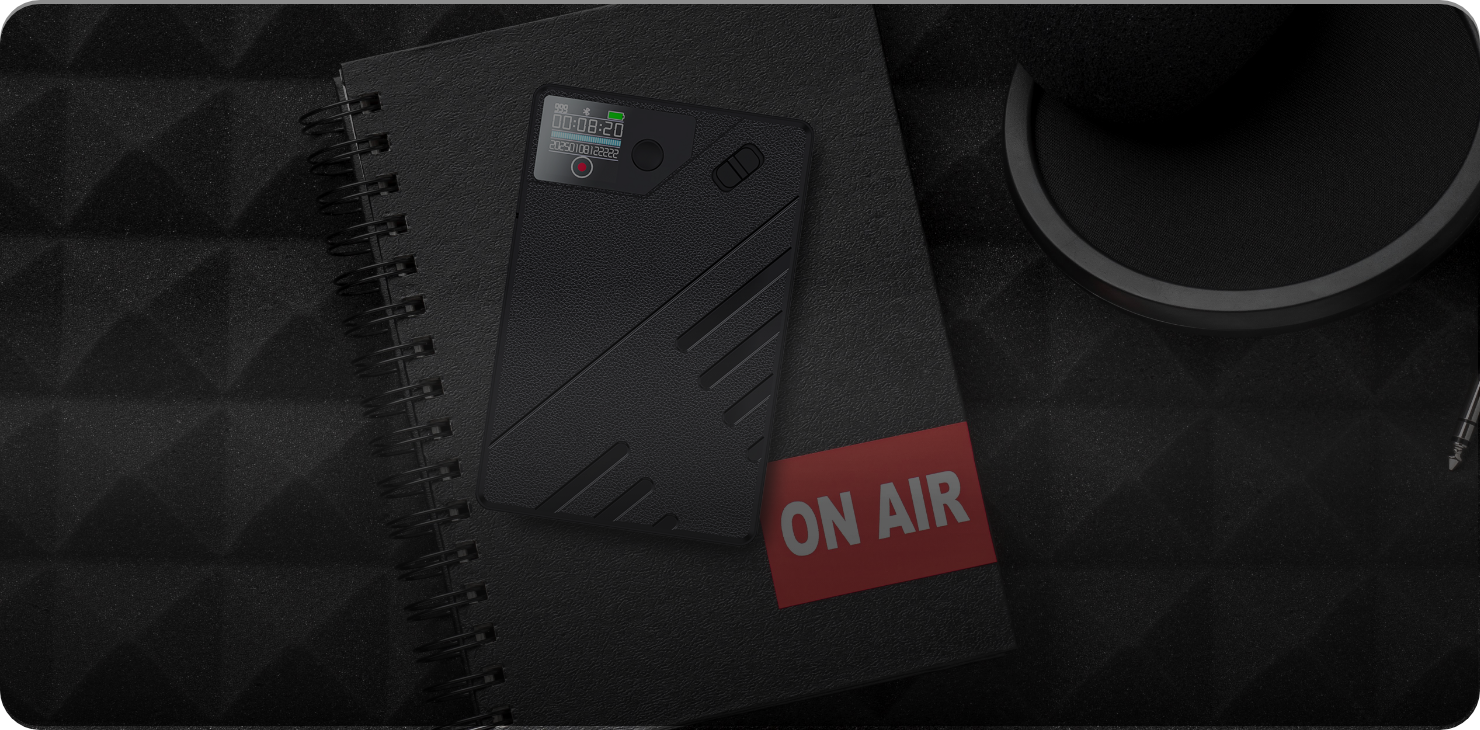
0 comments