1. What app is used with the UMEVO Note Plus?
AI DVR Link
2. How to bind your AI DVR Link device
Create an AI DVR Link account and log in, please follow the steps to bind the device.
1. Power on the device
Long press the power button in the top right corner for 3 seconds to turn on the machine.

2. Open connection icon
Open the AI DVR Link, enter the file page, and click the connection icon.
3. Connect device via Bluetooth
Enter the Bluetooth connection interface, select the model, and click connect device.

3. How to turn on recording and switch recording mode?
Start recording:
A. Start recording: In any recording mode, short press the power button for 1 second, the machine vibrates once, and the display will show the recording status, indicating that the recording has started.

B. End recording: Short press the power button for 1 second, the machine will vibrate twice, and the display will show Save! to indicate the end of recording.

Recording mode:
A. Normal mode: When the switch is set to the right, it is in normal mode. In this mode, you can start recording by holding the machine or placing it on a table.

B. Phone mode: When the switch is moved to the left and in phone mode, the machine can capture the mobile phone vibration to provide accurate records in this mode.
Note: When the switch is moved to the left and in phone mode, the machine can capture the mobile phone vibration to provide accurate records in this mode.

4. Can I transcribe only specific segments of audio content?
Operation Steps
1. Select audio to enter transcription interface
The AI DVR Link app provides audio editing functionality. Click the icon indicated by the red arrow to enter the editing interface.

2. Edit the audio segments you want to transcribe
You can remove unwanted audio segments or trim the segments you need, then click the "Save As" button.

3. Save the edited audio
After naming the audio segment, click the "Save" button to save it as a new recording. You can then transcribe the audio.

5. How to Transcribe in Original Language?
Operation Steps
1. Access the Transcription Page
Click on the recording you want to transcribe and go to the "Transcription" page, then click "Transcribe".

2. Select the Appropriate Recording Language
On the selection page after clicking "Transcribe", locate "Recording Language" and click to select the language used in the recording.

6. Can AI DVR Link identify multiple speakers in transcription?
Speaker Identification Feature
AI DVR Link supports "Speaker Diarization" functionality. This feature can identify multiple speakers in recordings.
When speaker diarization is enabled, the system will automatically add speaker labels during the transcription process.
Users can set names for each speaker, and all modifications will be synchronized to the transcript in real-time.

7. How to transcribe?
1. Device Connection and Synchronization
Connect your recording device to the AI DVR Link application
After successful connection, the audio file list in the device will be automatically synchronized to the application
Select the target audio file from the pending download list to download
Select the target file from the downloaded audio list to enter the transcription preparation interface

2. Start Audio Transcription
In the bottom toolbar of the transcription preparation interface, click the "Transcription" button at the bottom to enter the transcription configuration pop-up interface

3. Configure Transcription Parameters
Select an appropriate summary template from the preset template library
Check the "Distinguish Speakers" option (if multi-person dialogue recognition is needed)
Set the recording language or audio source language, then click the "Generate Now" button to start transcription

8. How to generate summaries and mind maps?
* After text transcription is completed, the system will automatically generate content summaries and mind maps. To regenerate, click the "More" menu in the upper right corner and select the [Re-summarize] function.
1. Operation Instructions
Auto-generation: After the text transcription process is completed, the system will automatically generate structured summaries and visual mind maps.
Intelligent Linking: AI DVR Link APP will intelligently generate corresponding mind maps based on the summary content, helping you establish more intuitive knowledge connections.

9. How to Merge Audio Files?
1. Access the Selection Interface
Swipe left on a file in the audio list to bring up the operation interface.

2. Merge Audio Files
In the audio selection interface, check the multiple audio files you want to merge.
After completing file selection, click the "Merge" button at the bottom. Wait a moment, and the system will automatically generate a new merged audio file.
10. How to Delete Audio Files?
* Deleted files will be temporarily stored in the Recycle Bin. To permanently delete them, please perform the operation again in the Recycle Bin.
1. Access the Operation Interface
Swipe left on a file in the audio list to bring up the operation interface.

2. Delete Audio Files
In the audio selection interface, check the audio files you want to delete, then click the "Delete" button at the bottom to remove the selected audio files.

11. How to Restore Files from the Recycle Bin?
1. Expand the Sidebar
On the audio file list page, click the function button indicated by the red arrow to expand the sidebar.

2. Enter the Recycle Bin
Click "Recycle Bin" in the left sidebar to view audio files moved to the recycle bin

3. Show Operation Options
In the recycle bin interface, swipe left on an audio file to display operation options

4. Restore Audio Files
Check the audio files you want to restore, then click the "Restore" button in the bottom toolbar to recover the selected files

12. How to Name Speakers?
1. Access the Transcription Page
Select the audio file that requires speaker naming, then click to enter the transcription page.
You can click the "Edit Speaker" button on the "Transcription" page to name speakers.

2. Enter the Editing Page
After naming, click the "Confirm" button, and the names will be automatically updated in the transcription.

13. How to Share my files?
1. Basic Operations
2. Multiple Export Options

3. Supported Export Formats

14. How to translate transcriptions and summaries into other target languages?
Translation Steps
1.Select Translation Function
On the transcription or summary page, click the "Translate" button indicated by the red arrow to translate the transcription or summary respectively

2. Select Translation Language
In the language selector:
- Select the target translation language
- Click the [Transcription/Summary Translation] button at the bottom, the system will automatically process and display the translation resultsConnection icon

15. What is Ask AI and how to use it?
1. Access transcribed audio
Select a previously transcribed audio file, go to the transcription interface, and click the Ask AI button at the bottom.

2. Enter your question
Type your question or the information you need, then click send to get your answer.

























































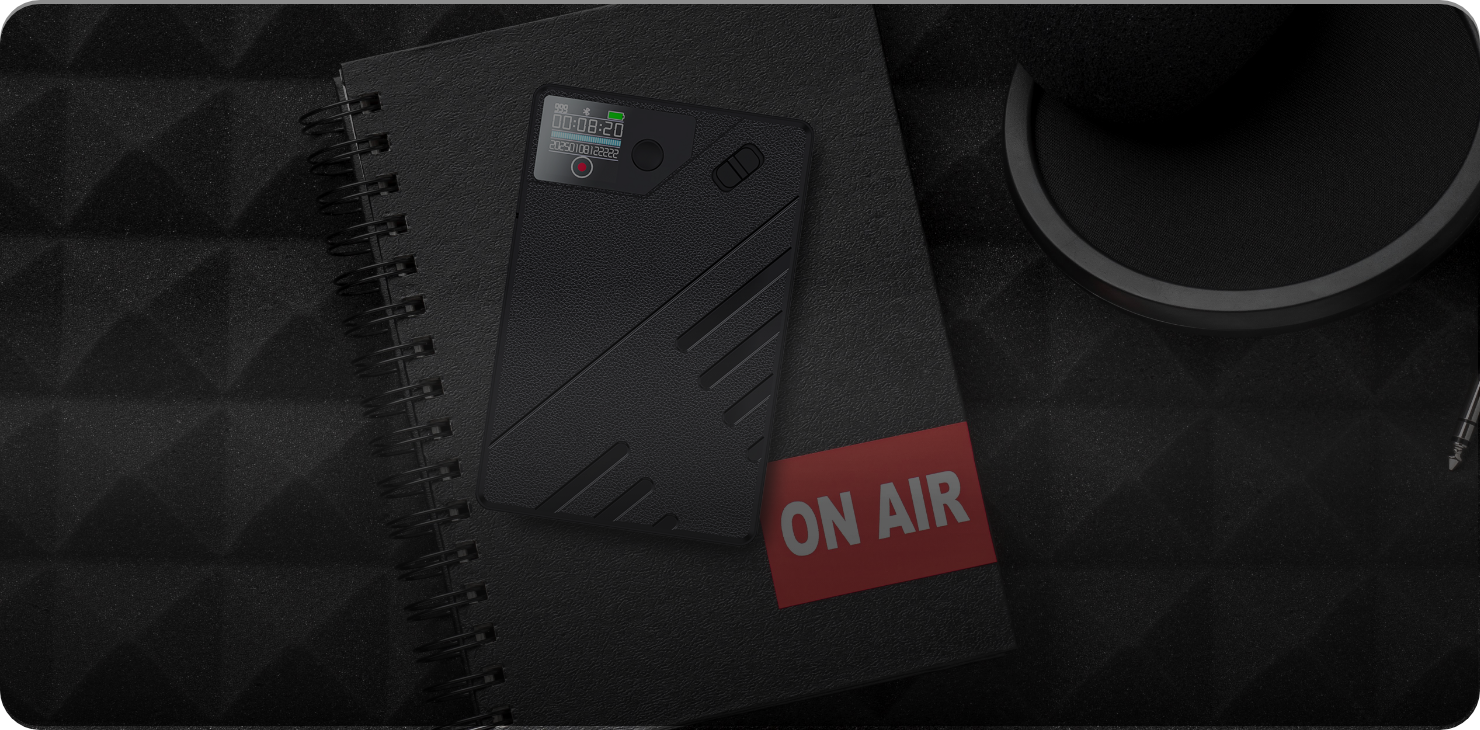
5 comments
Simple, fast, and helpful. 9/10 for clarity!
Love the visuals. Makes the AI features so easy to use.
Straight to the point. Most user-friendly manual I’ve seen.
The FAQ section is a lifesaver. Found exactly what I needed.
Crystal clear instructions. Synced my Note Plus in seconds!